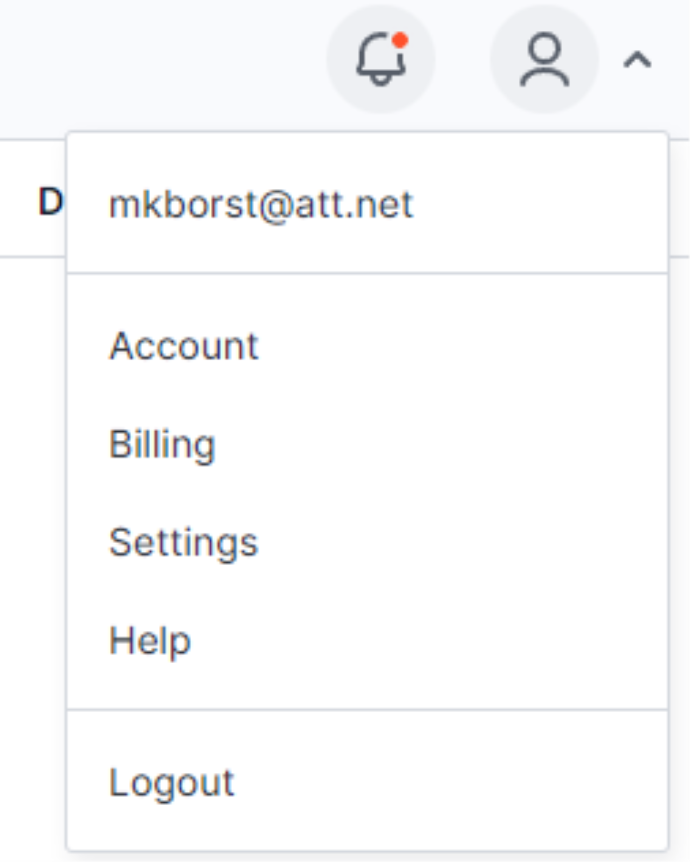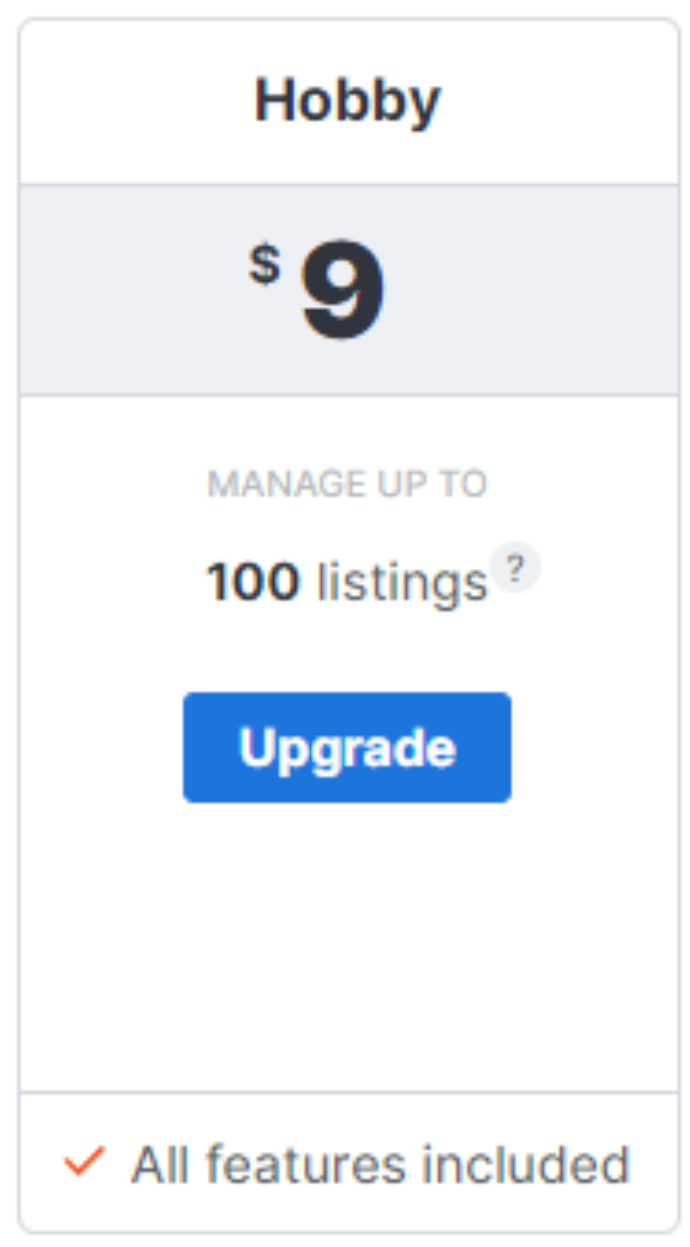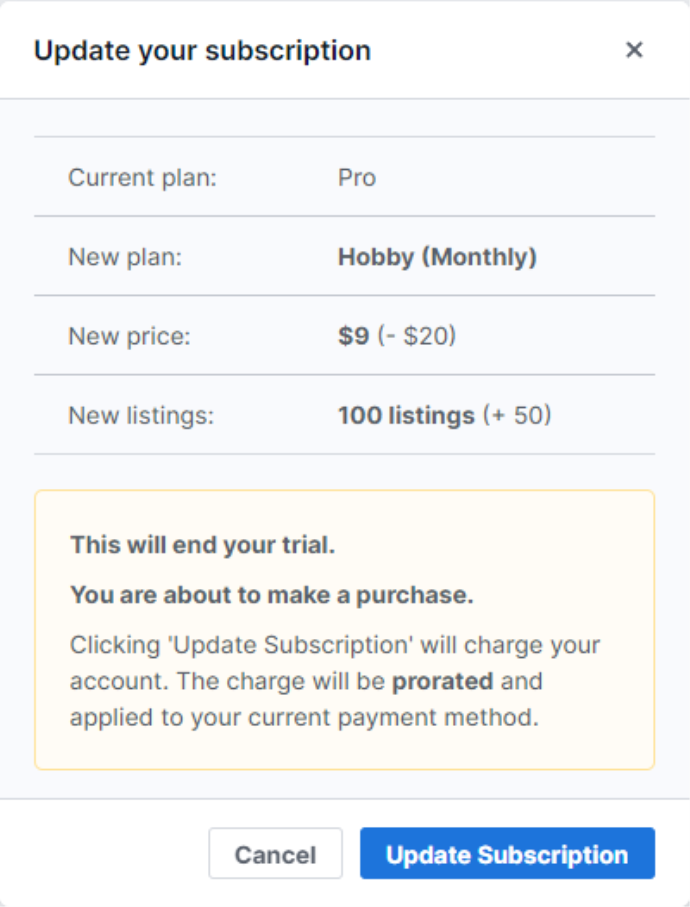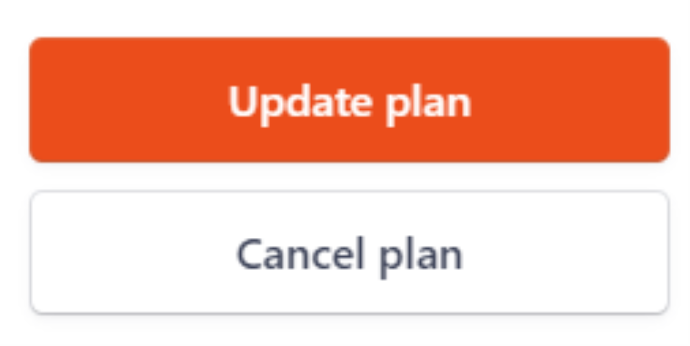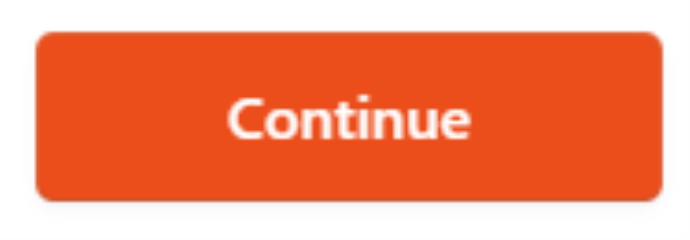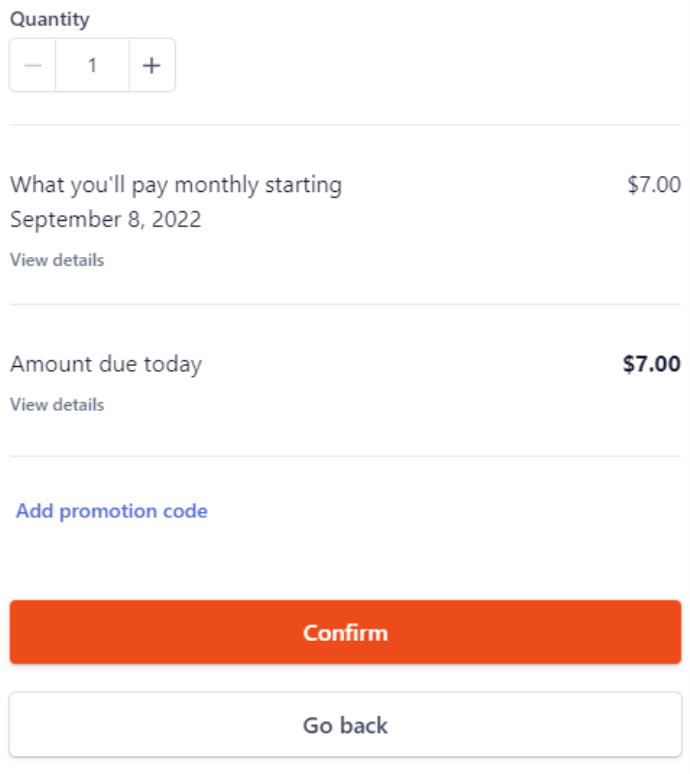How do I change my Shop Uploader subscription?
Created Nov 23, 2022
1 min read
Ways to change your Shop Uploader subscription
There are two ways to change your subscription with shop Uploader:
- Through Shop Uploader
- Through the Billing Portal
Through Shop Uploader
- Open the “Profile” dropdown in the top right

- Click “Billing”
- Click the “Upgrade” button for the subscription you want to change.

- The “Upgrade” button opens a new pop-up menu where you confirm your subscription change. Clicking “Update Subscription” will charge your account and change your subscription. If you are on a trial version, you will get a notification indicating the purchase will end your trial.

Through the Billing Portal
- Open the “Profile” dropdown in the top right

- Click “Open Billing Portal”, this takes you to the Stripe website
- Select “Update Plan”

- Find the plan you want to change to, then click “Continue”

- Select the “Quantity”. This indicates how many months or years you want your plan. Then check to ensure all the information is correct and click confirm.