How to Bulk Upload Product Listings to Etsy
Updated Jul 6, 2023
14 min read

Shop Uploader lets you bulk upload listings to Etsy with a simple spreadsheet.
This tutorial will show you step-by-step how to fill out the Shop Uploader template. Then, you can apply what you’ve learned to upload as many listings as you need.
It shows:
- How to prepare a product upload
- How to complete from an empty template
- And explains every step of the way
Let’s get started.
How do you bulk upload product listings to Etsy?
Etsy doesn't let you bulk upload listings. You can use Etsy's bulk edit tool to change multiple listings at once. But if you want to upload a spreadsheet, you need something else. To bulk upload spreadsheets to Etsy, you need to use a third-party tool for uploading to Etsy, like Shop Uploader.
Where do I begin?
Creating new listings is hard. Just want to modify listings? Check out our guides for updating prices, updating inventory, and updating titles.
To get started you will need to first download the Bulk Upload Template. You will enter the information for the listings you want to bulk upload into this file.
Click this link to play around with the Ship Example Template.
For this tutorial, we will be listing a metal ship figurine.
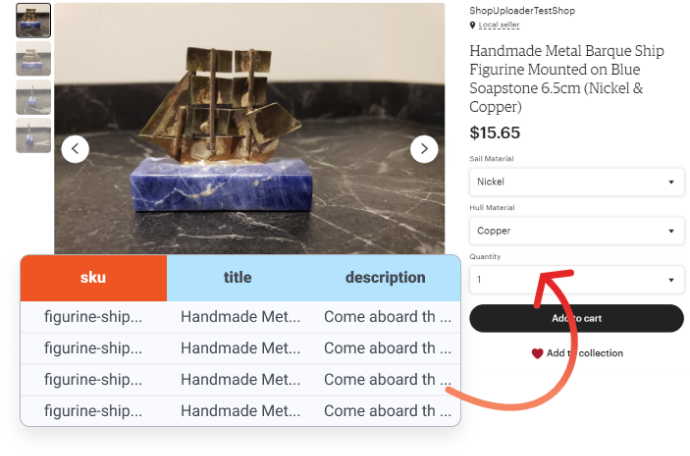
Title and Description
title
Having a proper title helps customers find your products on Etsy. Titles can only be 140 characters long. This limitation means you need to be both descriptive and concise at the same time. Lastly, your title needs to follow Etsy's Title Requirements.
For a product with variations you only need one title. If you have more than one title Shop Uploader will only use the top most row. For single variation products you will need a title for every row.
For this example, we have 4 variations of the same product resulting in 4 title rows:

description
You have a lot of free reign over what your descriptions can say about your product. However, you need to follow Etsy’s Seller Policy to avoid getting into trouble. Lastly, Etsy only shows the first 160 characters in its search results.
You only need to create one description for each listing. Shop Uploader utilizes the first description row for each unique title.
You will need to format your description before uploading your listings. If you submit a block of text with the template, you will have a block of text on Etsy. To format, you can use either Excel or some third-party application. We recommend using a third-party application to increase ease of use. When using Excel, Alt-Enter adds line breaks into the active cell.
For this example, you can have the description copied 4 times or one time and 3 blank rows:
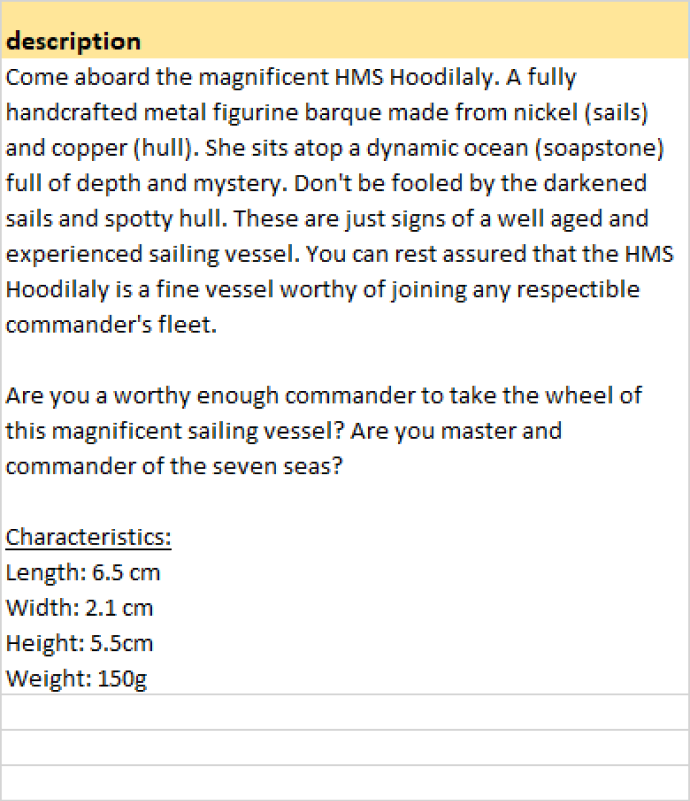
SKU and Parent SKU
sku
These help you identify different variations of the same listing. SKUs are mandatory and limited to a max of 32 characters.
parent_sku
All of your variations Need to have the same parent_sku. They overwrite unique titles, meaning if you list all of your products under one parent_sku you will only create one listing. Your parent_sku can be at most 32 characters long.
For this example, we have 4 variations so 4 sku and 1 parent_sku

Price and Quantity
price
You determine what price you sell your product for. Remember price should be high enough to cover all of Etsy’s various fees. With Shop Uploader, you can enter a different price for each variation of your listing. Etsy will take this and price each variation accordingly.
quantity
This indicates how much inventory you have for each variation. Enter how much you have for each variation in each row, not the total amount for the product.
For this example, the price would be between $13.48 and $20.59 and the quantities would be 1 to 4:
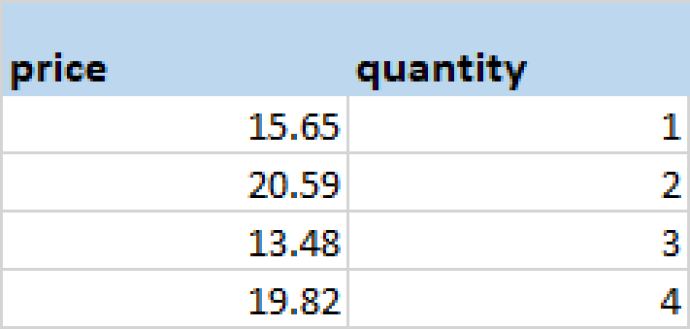
Creating Variations and Options
Creating variations
To create variations with Shop Uploader you need to fill out the parent_sku and sku columns. The parent_sku needs to be the same for all variations of the same listings. The skus will be unique for each variation. As seen earlier, we use figurine-ship as the parent_sku and the skus were based on che hull and sail materials.
option#_name
This defines a changeable aspect of your product. For our example, we chose sails and hull composition as Option1_name and Option2_name. These options mean we can vary which metals we use for the sails and hull.
option#_value
This is how the variations are different based on the option#_name. Our figurine could have nickel or zinc sails with a copper hull, or it could have aluminum or pewter sails with a bronze hull.
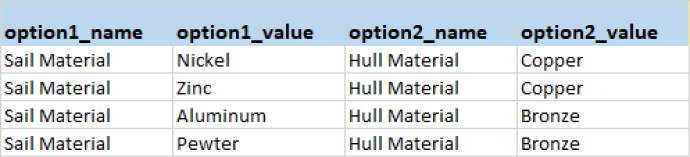
Images
Images are a vital part of your Etsy shop. Curstomers use these to help decide if the item they are viewing is the one they want and/or need. Shop Uploader automatically handles most of the complexities that come with images, however there’s just a little bit of setup required.
Image requirements
You need to supply a publicly viewable URL for your images. The URL you provide must have the image’s file extensions included. One website you can use to upload your images is Imgur. Imgur is quick and easy, but you can use any uploading platform. An images’s minimum size is 50x50 pixels. However, it’s recommended size is at least 3000 pixels. You can only upload 10 images per listings. Lastly, images cannot be more tha 10MB in size.
How images are uploaded to Etsy
When uploading your images, Shop Uploader begins in the image_url column. It starts from the first row of the listing and continues down to the last. If you have variations Shop Uploader determines these rows from the parent_sku column. If you do not have variations, the rows are determined using the sku column.
Next, Shop Uploader moves to the image_1 column. It again starts from the top and moves to the last row. It continues this process until it reaches the bottom of the image_10 column.
Below is a visualization of how Shop Uploader processes images:
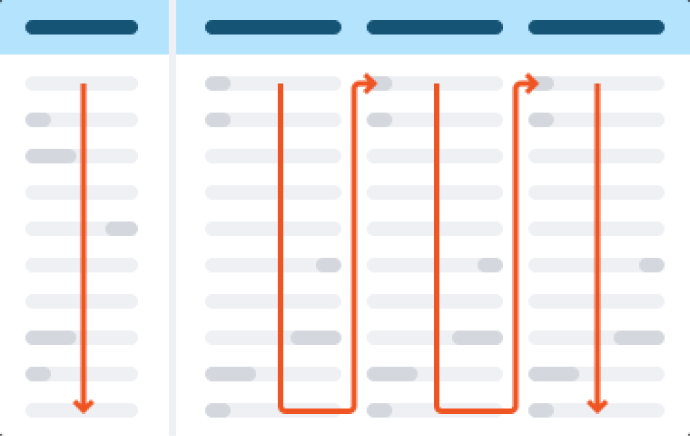
Don’t worry about duplicate URLs. Shop Uploader handles those for you 👍.
Image Columns
image_url
The image_url column links an image to a variation in a listing. Linking an image to a variation means the image appears when the variation is selected. These images also appear on the listings slideshow. You can only link one image per listings variation. However, if you have 10 variations you can link an image to each.
image_#
The image_# columns hold the rest of your images. The # ranges from 1 to 10, so the columns you see will be image_1 instead of image_#. These images do not get linked to any variations. They do, however, still appear in the listing’s image slideshow.
In addition to these two columns, there are two additional image-based columns. Those are image_position, and image_for_option.
image_position
This column dictates where your images appear in the listing image slideshow. If you enter 1, then the image will appear first. If you enter 10, then the image will appear last.
Technicalities
If you have multiple rows with the same value for the same parent_sku the bottom-most row will get the value. The remaining duplicates will get the lowest available values.
If your image_position values are higher than the number of images you have they will be shifted to the lowest available position.
These images will always be placed before image_# images in the Etsy slideshow.
Below is an example:
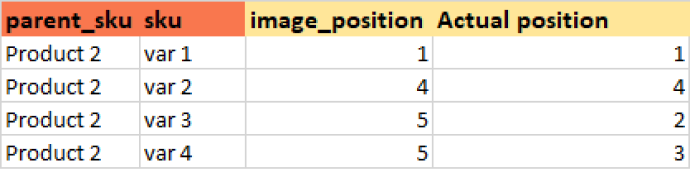
Product Properties
length, width, and height
These are the dimensions of the packaging, not the product. You can tell customers how big the product is elsewhere, but this section deals with shipping information. One important note is that Length >= Width >= Height.
dimensions_unit
The units you are measuring your packaging in. Your options for dimensions_unit are in, ft, mm, cm, m, yd, or inches. However, you have to use the units listed on your Etsy listings. To find out what units you can use simply open up a listing and scroll all the way down to the Item Size section. The unit listed in the Length/Width/Height boxes is the only unit you are allowed to use.
For our example, our packaging size is:
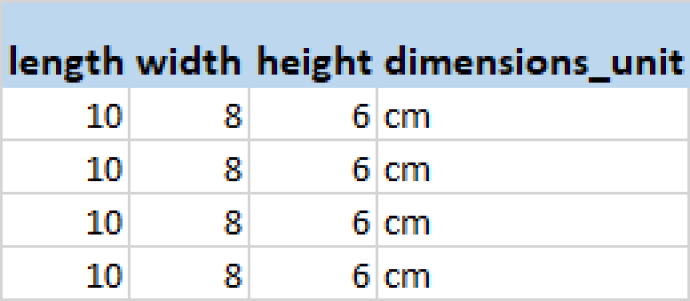
weight
This is the combined weight of both the product and the packaging. The weight must be the same for all variations of the product. If your variations have different weights due to the materials, we recommend you select free shipping. Doing this, however, means you will have to include the cost of shipping in your product’s price. Your weight entries can be in decimal format.
weight_unit
This is the units you are measuring your packaging in. Your options for weight_unit are lb, kg, oz, or g. However, you have to use the units listed on your Etsy listings. To find out what units you can use simply open up a listing and scroll all the way down to the Item Weight section. The unit listed in the boxes there is the only unit you are allowed to use.
For our example, this is our product + packaging weight:
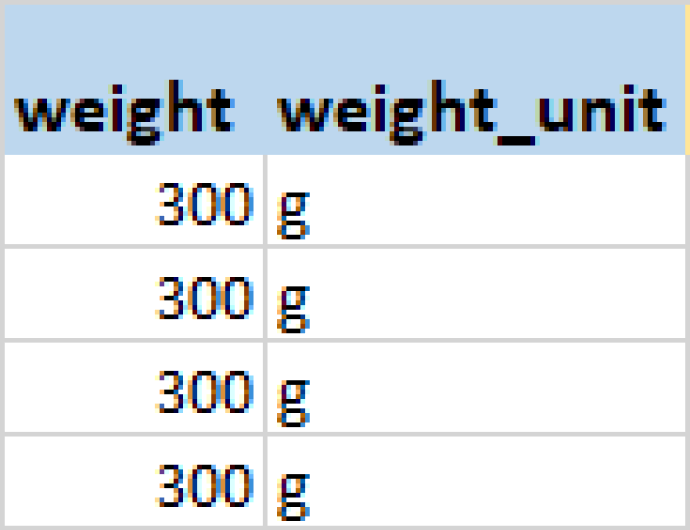
Shipping and Processing
listing_id
This is generated by Etsy. You can find your listing\_id numbers by visiting the Download Etsy Listings page (must be logged in) or by downloading the upload report. Every listing has an ID, even draft listings. So, once you create any listing on Etsy, you'll be able to download the listing and retrieve the listing\_id.
shipping_profile_id
This is generated by Etsy. You can find your id code by visiting the Shipping Profiles page (must be logged in).
processing_min
This is the minimum number of days required to process a listing. This category must be greater than or equal to 0 but cannot be greater than processing_max.
processing_max
This is the maximum number of days required to process a listing. This category must be greater than or equal to 0 but cannot be less than processing_min.
processing_min and processing_max will be the same for all variations of the same product. You need to set processing_max for the variation which takes the longest to produce.
For our example, it takes us 10 to 20 days to process a request:
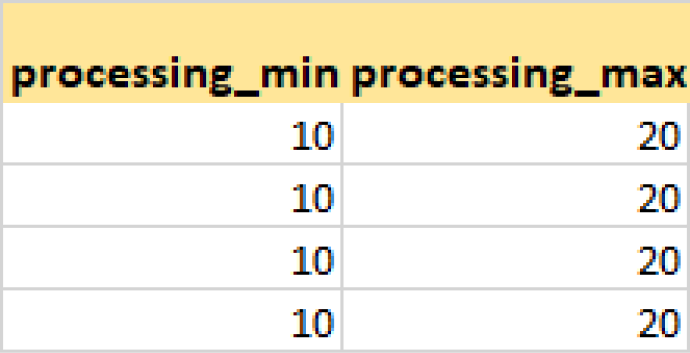
type
This declares if the product you are selling is physical or digital. The type will be the same for all variations of the same product. The options are physical and digital.
For our example, our type is physical:
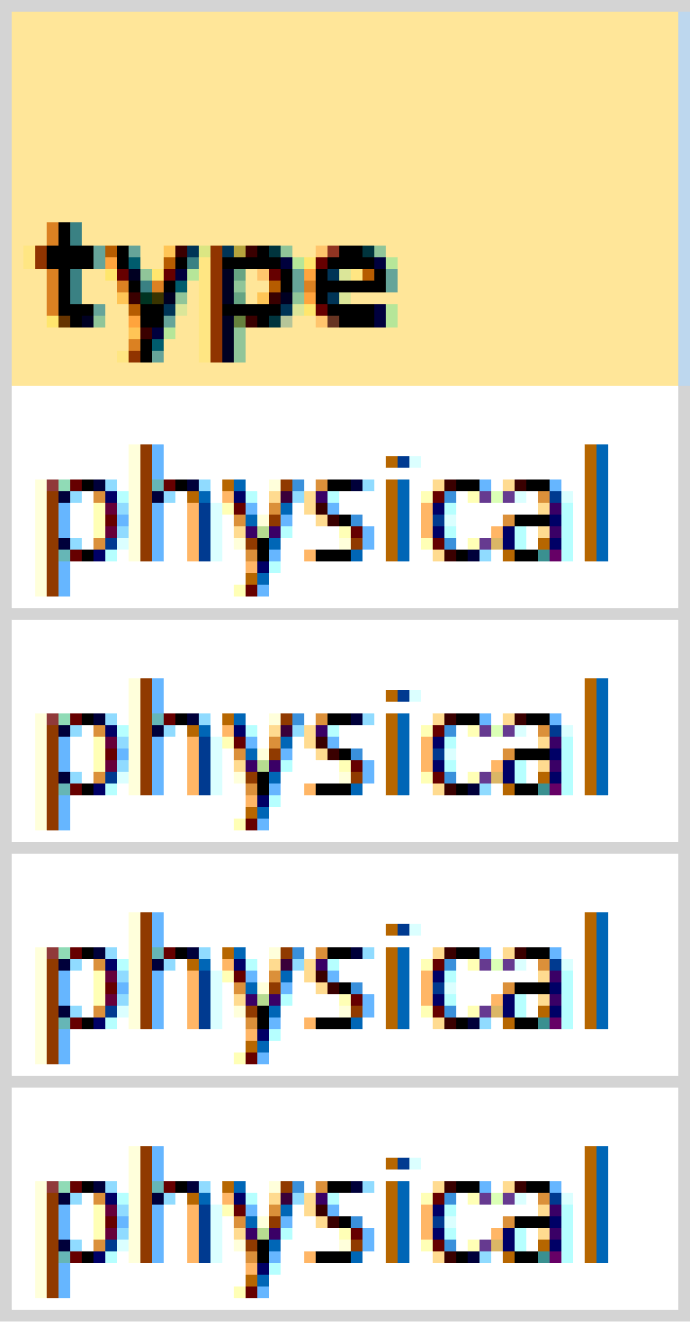
IDs from Etsy
shop_section_id
This is generated by Etsy. You can find your id here Shop Sections (must be logged in). The id will always be the same for your shop.
taxonomy_id
This is generated by Etsy. You can find your category in Etsy Taxonomy ID (must be logged in). We suggest starting a new Etsy listing to find your taxonomy category. Once you find your category enter the corresponding code from Shop Uploader into the template. You will use the same code for each variation of the same product.
Here is the information for our example:
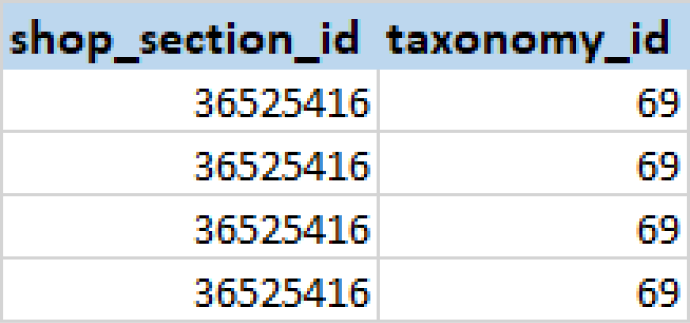
Product Information
who_made
This is who made the product. The options are i_did, someone_else, and collective.
is_made_to_order
This tells if you are producing items when you want to (FALSE) or only when an order is placed (TRUE). The options are TRUE and FALSE.
is_vintage
This tells if the item is vintage or not. Your item must be at least 20 years old to be considered vintage. Shop Uploader determines the age of your product based on the year_made category. The options are TRUE and FALSE.
year_made
This describes the year in which the product was made. Must be a whole number less than or equal to the current year.
auto_renew
This describes if you want your listing to automatically renew upon expiration. Renewing your listing will still charge you the listing expense. The options are TRUE and FALSE. If set to TRUE when previously FALSE, Etsy renews the listing before it expires. The renewal period starts immediately rather than extending the listing’s expiration date. You will be charged and you will lose the remaining time you had from the previous listing.
is_taxable
This indicates if a customer will be taxed at checkout when purchasing the item. When TRUE, applicable shop tax rates apply to this listing at checkout. The options are TRUE and FALSE.
is_supply
This determines if your product is a complete product or a supply item. If TRUE, it is a supply item. If FALSE, it is a finished product. The options are TRUE and FALSE. A supply is something that is used to make a handcrafted item, IE craft materials, jewelry findings, etc.
The information in these categories will be the same for all variations of the same product.
For our example, we went with these options:

Customization and Personalization
is_customizable
This means the items can be customizable. The options are TRUE and FALSE.
is_personalizable
This means the item can be personalized in some way. The options are TRUE and FALSE.
personalization_is_required
This indicates if the product must be personalized or not. If is_personalizable is TRUE personalization_is_required can be either TRUE or FALSE. If personalization_is_required is TRUE then is_personalizable must be TRUE.
personalization_instructions
This tells customers what they should be typing in the personalization description box.
personalization_char_count_max
This is the maximum number of characters allowed for personalization messages. The maximum value you can enter is 1024.
For this example we have:
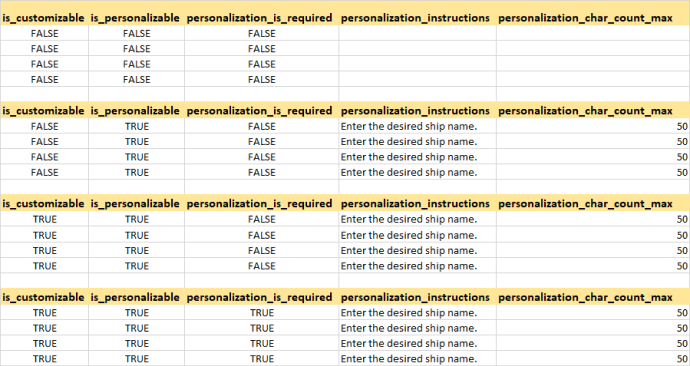
Styles, Tags, and Materials
style_#
This gives the overarching broad art category your product falls into. Etsy has various predefined styles you can choose from, but you can also import your own. The predefined options differ slightly depending on what you are listing. We recommend going to Etsy, selecting your category, then taking a style option from there.
tag_#
This is a word or short phrase that describes your item. Tags can be up to 20 characters long, and you can have up to 13 per listing. Etsy requires you to have at least 1 tag for a product.
material_#
This is what materials make up the product. Each number will be for one material. These will be the same for all variations of the same product.
These are our style, tags, and materials:

Production Partner(s)
production_partner_#
This is generated by Etsy.
You can access these on the Production Partners page (must be logged in).
Listing Actions
action
This is what you want to do with your listing. The options are update, inventory, and delete. Update will update and overwrite old information if a listing_id is given. If no listing_id is given update will make a brand new listing. Inventory updates the inventory. Delete deletes the listing.
listing_state
This is the state of your listing. The options are draft and active. The default status for this category is draft. If you update a listing, the state will stay the same unless otherwise specified. You cannot take a listing from active to draft status.
overwrite_images
This will overwrite your images if set to TRUE. If set to FALSE, it will add the new images to the listing.
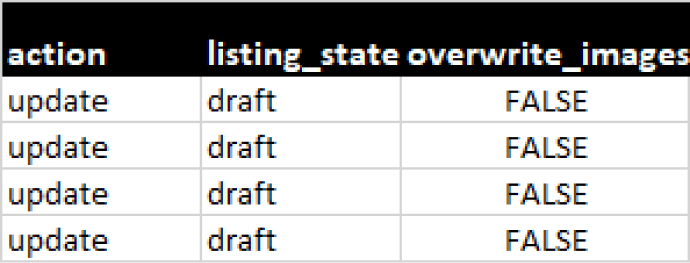
Uploading Your File
Now that you've completed your template, head on over to the Upload Center (must be logged in) to complete your first bulk upload.