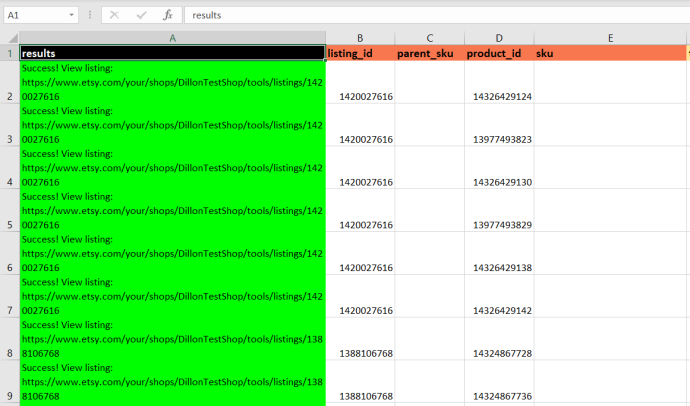Update SEO content with Shop Uploader
Update Etsy titles, descriptions, and tags with Shop Uploader.This page explains the steps to update your existing titles, descriptions, and tags on Etsy.
Non-English shops have an important extra step to update titles and descriptions. Please read Updating Non-English shops before proceeding.
Export existing data
First, you need to retrieve your existing data from Etsy. This data can then be modified and re-uploaded to easily update your SEO content.
- Navigate to the Exports page
- Select “Export for SEO update (title, description, tags)”
- Click “Start Export”
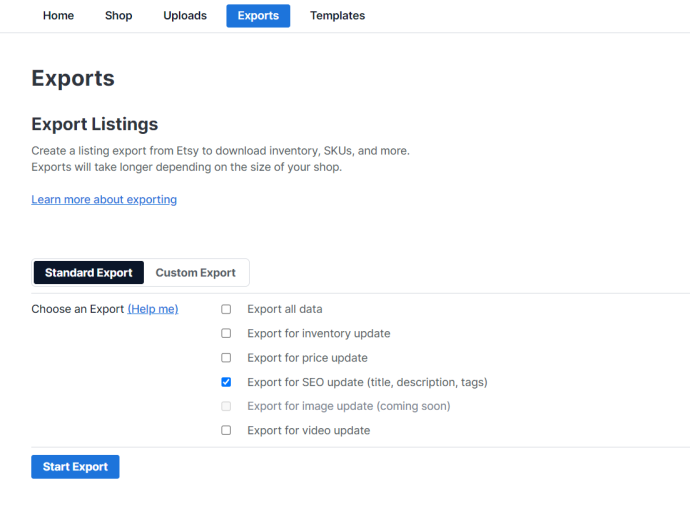
The export will take a few seconds for most shops.
If you shop has 1000+ listings, this process may take a few minutes.
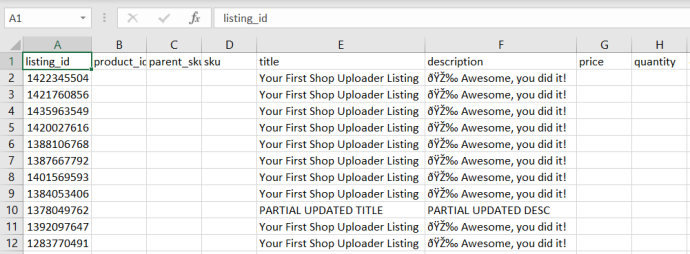
Update your SEO data
The data for each listing is stored in the title and description column.
The tags are stored in tags_1, tags_2, …, tags_13, Etsy allows up to 13 tags.
Go ahead and change the data to the updated, current values.
(Tags are near the end of the template)
If you need to cross-reference with another spreadsheet we recommend using VLOOKUP or INDEX+MATCH to quickly and accurately update your data.
You can also remove any of the data you’re not planning to update. For instance, just remove all the descriptions and tags if you are only changing titles.
NOTE: Our sample data had special characters so we needed to import those, that’s why you’ll notice the data is in a table. Learn how to work with special characters.
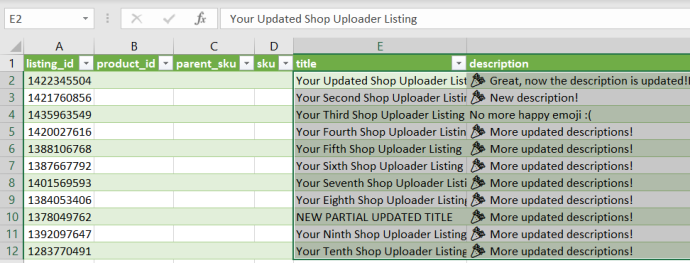
Upload your file
It’s time to upload your updated data to Shop Uploader.
- Navigate to the Uploads page.
- Drag and drop, or choose your file.
- Click “Start Upload”
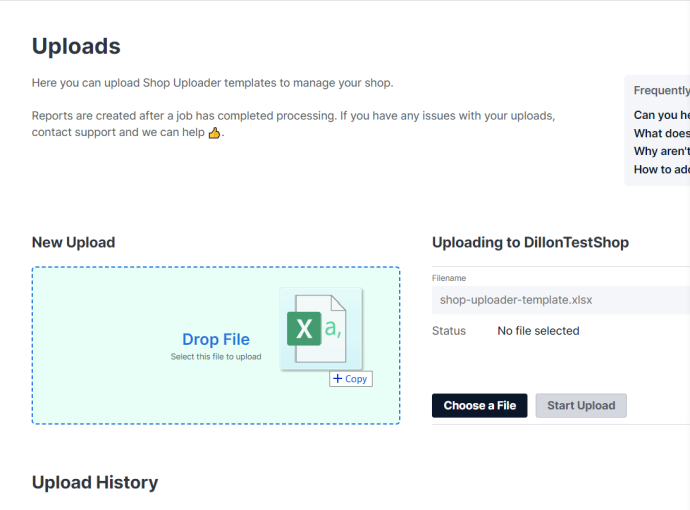
Now, just wait for your upload to process. Uploads with under 50 listings will usually complete within 1 minute. Uploads with hundreds of listings may take a couple minutes.
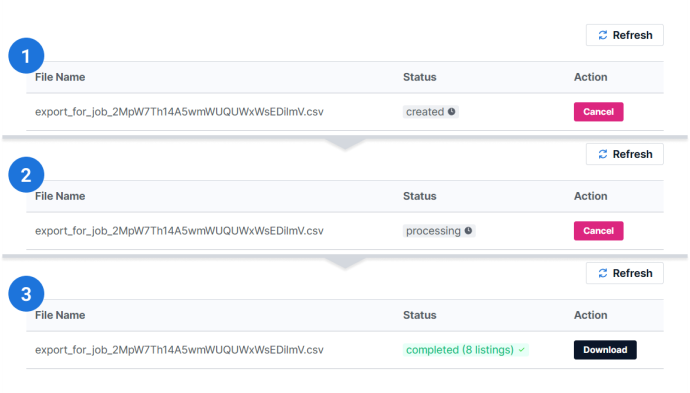
Verify the results
Once your upload has completed, the processing report will be available. Click the “Download” button in the “Upload History” table.
You should always verify that your processing report is successful and also spot check a few listings just to make sure everything worked as you expected.
This is important because a successful job means that Shop Uploader did what it was instructed, without erroring. Sometimes we instruct programs to do something other than what we expect.