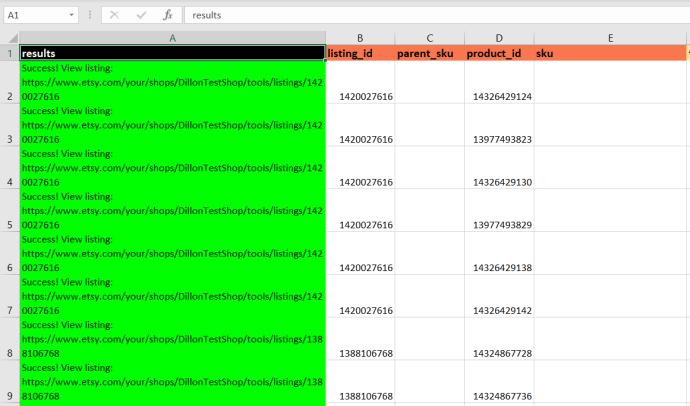Update videos with Shop Uploader
Update or add videos to Etsy with Shop Uploader.This page explains the steps to update or add videos to your Etsy listings.
Videos need URLs
Before you can upload videos with Shop Uploader, they need to be online somewhere.
You can use Dropbox, Google Drive, or your own webserver. A YouTube URL won’t work because we need the link to the raw file itself.
Once you have a URL to your video, you’re ready to start.
Export existing data
First, you need to retrieve your existing data from Etsy. This data can then be modified and re-uploaded to easily update your SEO content.
- Navigate to the Exports page
- Select “Export for video update”
- Click “Start Export”
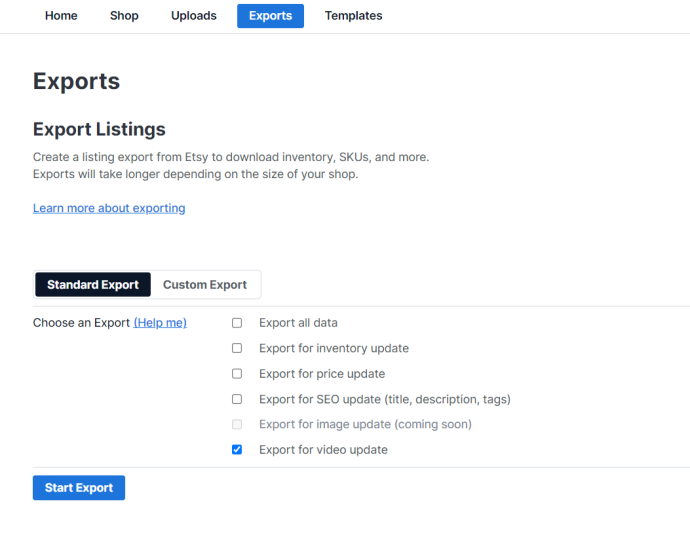
The export will take a few seconds for most shops.
If you shop has 1000+ listings, this process may take a few minutes.
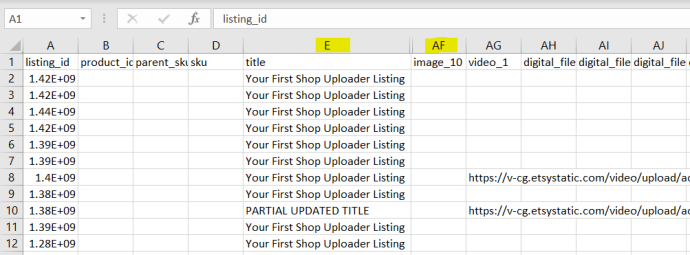
Update your video URLs
The video for each listing is stored in the video_1 field, about halfway through the template.
Go ahead and change the data to the updated, current video URL.
If you need to cross-reference with another spreadsheet we recommend using VLOOKUP or INDEX+MATCH to quickly and accurately update your data.
You can also remove any of the data you’re not planning to update. For instance, just remove all the titles if you are only changing videos.
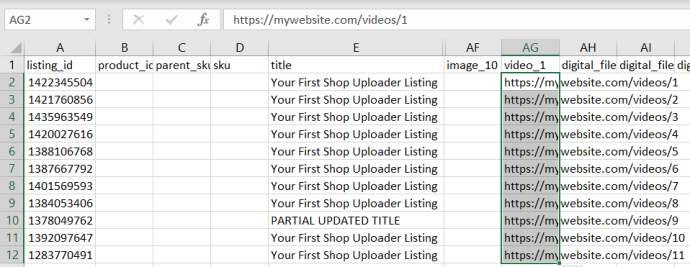
Upload your file
It’s time to upload your updated data to Shop Uploader.
- Navigate to the Uploads page.
- Drag and drop, or choose your file.
- Click “Start Upload”
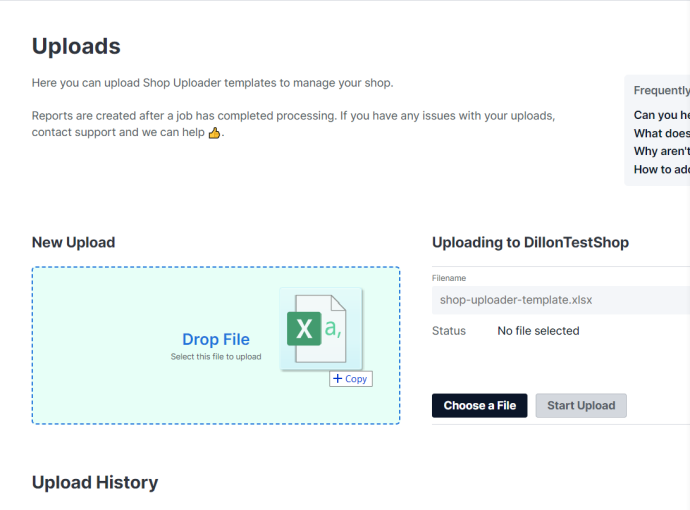
Now, just wait for your upload to process.
Uploading videos can take a while, depending on the size of each video. Shop Uploader has to download the videos from your URL and then upload them to Etsy.
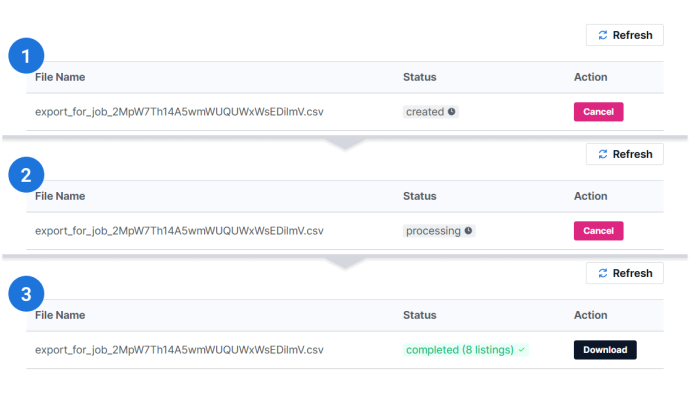
Verify the results
Once your upload has completed, the processing report will be available. Click the “Download” button in the “Upload History” table.
You should always verify that your processing report is successful and also spot check a few listings just to make sure everything worked as you expected.
This is important because a successful job means that Shop Uploader did what it was instructed, without erroring. Sometimes we instruct programs to do something other than what we expect.