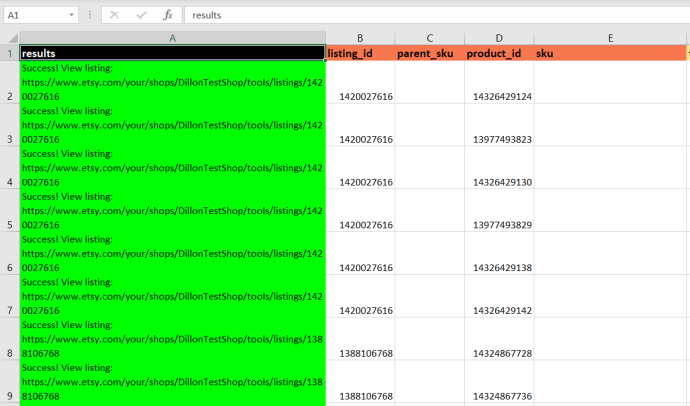Update variations with Shop Uploader
Update Etsy listing variations with Shop Uploader.This page explains the steps to update your variations on Etsy.
This guide will show how to update existing variations, create new variations, and delete variations.
You can apply these steps to modify any of the variation data, but there is an easier method for inventory and price changes:
Export variation data
First, you need to retrieve your existing data from Etsy. This data can then be modified and re-uploaded to easily update your variations.
- Navigate to the Exports page
- Select “Custom Export”
- Within “Export columns” click “Edit”
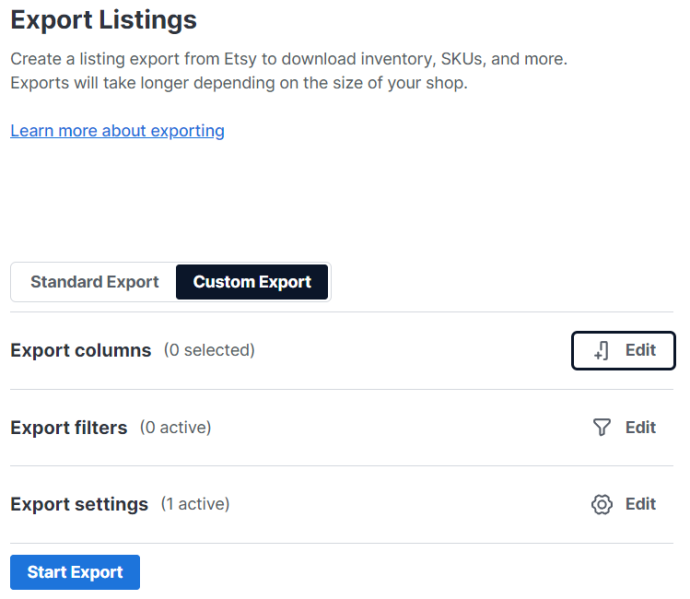
- Within “Column sets” click
Variations - Within “Columns” click
listing_idandtitle
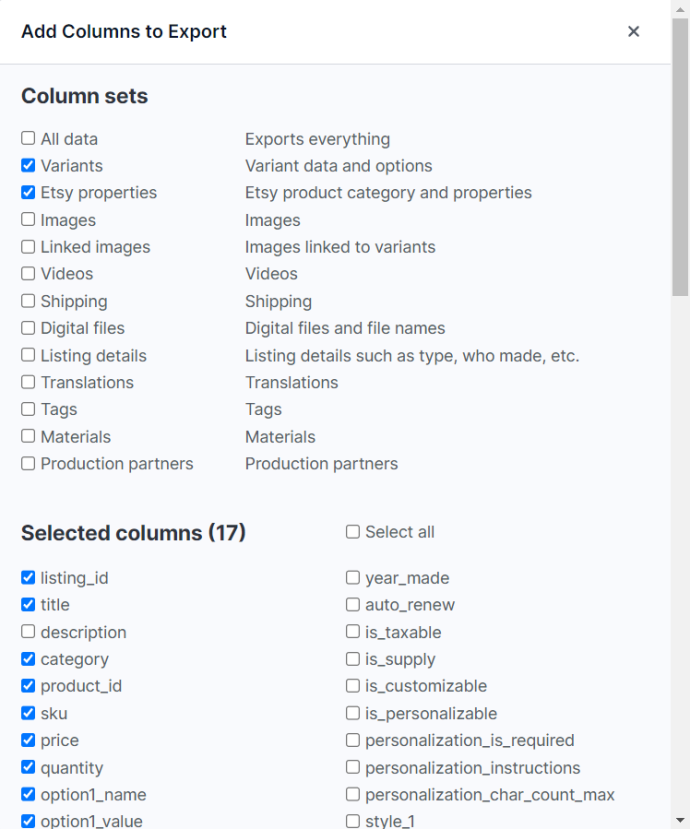
- Click “Start Export”
The export will take a few seconds for most shops.
If you shop has 1000+ listings, or your listings have 100+ variations, this process may take a few minutes.
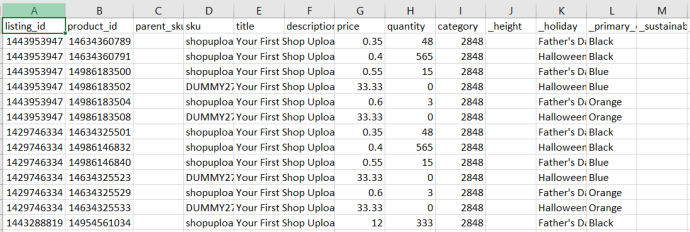
Update your variation data
Go ahead and change whatever data you need to update. Then, you can save and upload.
The data for each variation is stored in three areas:
sku,price,quantity- Variation properties (
_underscore_columns) - Variation options
Variation options define how each variation differs from each other.
Variation properties store your option values for Etsy built-in variation options. They are are not relevant for custom variation options.
(OPTIONAL) After you have updated the data, delete any data that you don’t want to update, and “Save As” a new file. This is an optional step, but makes things more clear because there’s no extra data.
Adding new variations
Insert a new row for each new variation and copy all the data from another variation in that listing.
- Update the
sku,price,quantity - Update the
option1_valueandoption2_value - Update the corresponding
_underscore_columnif using Etsy built-in properties - Delete data in the
product_idcolumn
Insert and copy from the same listing, 3 rows for our new variations:
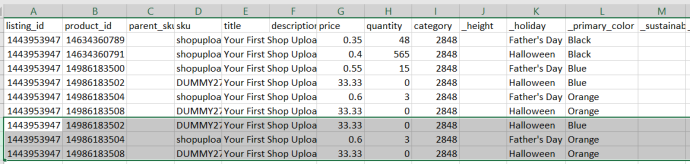
Update the option values to create new “Green” and “White” _primary_color variations.
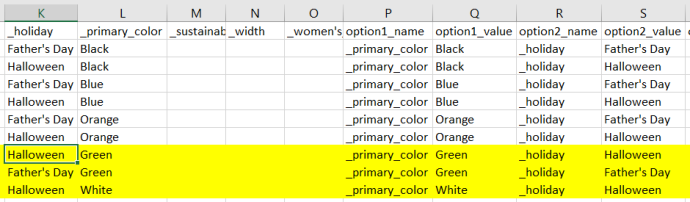
After uploading this example on Etsy:
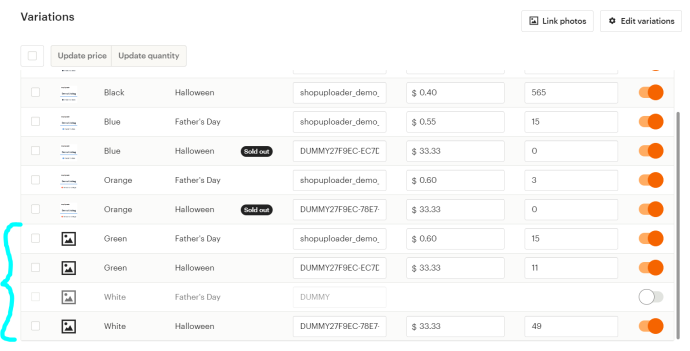
Removing variations
Removing variations requires three steps:
- Delete the rows of variations you want to delete
- Add the column
delete_all_variationsand enter the valueTRUE - Delete data in the
product_idcolumn
delete_all_variations will delete all existing variations before adding the variations that you want to keep.
If the column delete_all_variations isn’t in your template, just insert a new column with that header.
Example
Before:
| sku | option1_value | option2_value | delete_all_variations |
|---|---|---|---|
| MYSKU-R1 | Red | Small | |
| MYSKU-R2 | Red | Medium | |
| MYSKU-R3 | Red | Large |
After:
| sku | option1_value | option2_value | delete_all_variations |
|---|---|---|---|
| MYSKU-R1 | Red | Small | TRUE |
| MYSKU-R2 | Red | Medium | TRUE |
Upload your file
It’s time to upload your updated data to Shop Uploader.
- Navigate to the Uploads page.
- Drag and drop, or choose your file.
- Click “Start Upload”
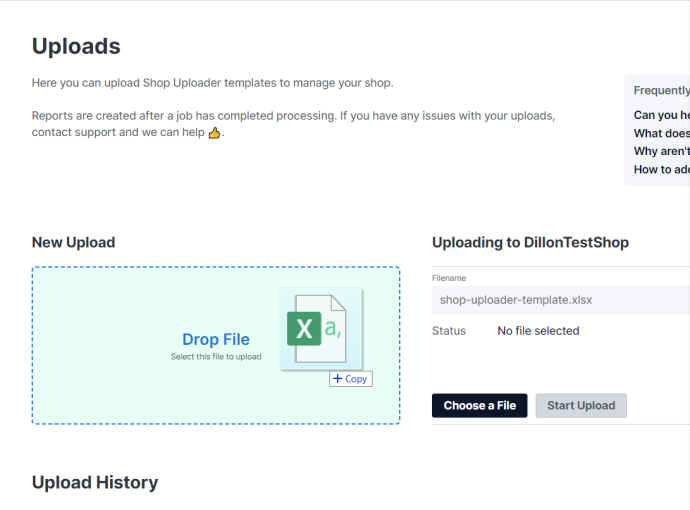
Now, just wait for your upload to process. Uploads with under 50 listings will usually complete within 1 minute. Uploads with hundreds of listings may take a couple minutes.
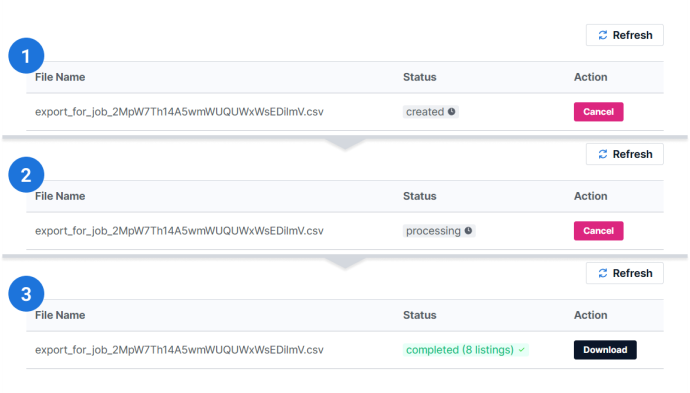
Verify the results
Once your upload has completed, the processing report will be available. Click the “Download” button in the “Upload History” table.
You should always verify that your processing report is successful and also spot check a few listings just to make sure everything worked as you expected.
This is important because a successful job means that Shop Uploader did what it was instructed, without erroring. Sometimes we instruct programs to do something other than what we expect.